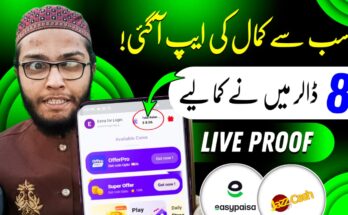How to Turn On Fast Charging Mode in Android Mobile:
Fast charging is a handy feature on most modern Android smartphones that allows you to recharge your device significantly faster than standard charging. However, to make use of this feature, it must be supported by your phone and properly enabled in the settings. In this guide, we’ll walk you through how to turn on fast charging mode and what to do if it’s not working.
What is Fast Charging?
Fast charging is a technology that delivers more power to your smartphone’s battery in a shorter period. While standard charging typically provides around 5 watts of power, fast charging can deliver between 15W to over 100W depending on your device and charger.
Requirements for Fast Charging
To use fast charging, you need a few things:
- Your phone must support fast charging.
- You should use the original charger and USB cable that came with your phone or a certified fast charger.
- Make sure your USB port is clean and free of dust.
- Your phone’s software should be updated to the latest version.
How to Turn On Fast Charging Mode on Android
To enable fast charging on your Android phone, follow these simple steps:
- Open the Settings app on your phone.
- Scroll down and tap on Battery or Device Care, depending on your phone model.
- Tap on More Battery Settings or Charging.
- Look for the option labeled Fast Charging, Super Fast Charging, or Fast Wireless Charging.
- Toggle the switch next to these options to enable them.
For example, on Samsung devices, you can go to Settings > Battery and Device Care > Battery > More Battery Settings, and then turn on the Fast Charging switch.
What if You Don’t See the Option?
Some Android phones (especially those from Xiaomi, Realme, Oppo, and Vivo) have fast charging turned on by default and don’t offer a manual toggle. In these cases, just make sure to use the original charger and cable. When you plug in the charger, your screen will show a message like “Fast charging” or “Charging rapidly” if it’s working.
How to Know Fast Charging is Working
You can confirm that fast charging is active in a few ways:
- Your phone’s lock screen will display a message such as “Fast charging” or “Super fast charging”.
- Your battery will charge faster than usual.
- You can also use apps like Ampere, AccuBattery, or CPU-Z to check the current and voltage being delivered to the phone.
What to Do if Fast Charging Is Not Working
If fast charging isn’t working, here are some things you can try:
- Use the original charger and USB cable.
- Make sure the charging port is clean.
- Restart your phone.
- Try plugging the charger into a different power outlet.
- Update your phone to the latest software version.
- If possible, test with another compatible charger to check if yours is faulty.
Tips for Faster Charging
To maximize charging speed, you can:
- Turn on Airplane Mode while charging.
- Avoid using the phone while it’s charging.
- Close background apps.
- Turn off Wi-Fi, Bluetooth, GPS, and mobile data.
Fast Charging Terms by Popular Android Brands
Different Android brands use different names for their fast charging technology. For example:
- Samsung calls it Adaptive Fast Charging or Super Fast Charging.
- Xiaomi uses Mi Turbo Charge or HyperCharge.
- Realme has Dart Charge or SuperDart.
- Oppo uses VOOC or SuperVOOC.
- OnePlus calls it Warp Charge.
- Vivo refers to it as FlashCharge.
- Infinix and Tecno both use FlashCharge or XCharge depending on the model.
Even though the names are different, the idea is the same — faster battery charging using special hardware and software optimization.
Conclusion
Turning on fast charging on your Android phone is usually a quick process that can save you a lot of time. Make sure your device supports it, use the original charger, and follow the steps in your settings menu. If the option isn’t visible, it might be turned on by default. With the right setup, you can enjoy faster charging and keep your phone ready to go whenever you need it.