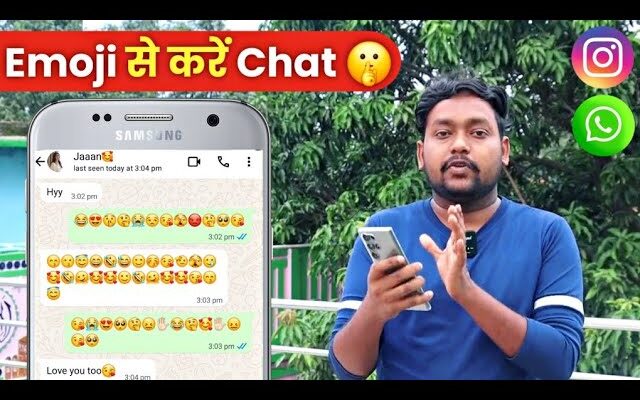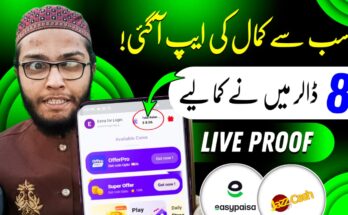How to Use Secret Chat With Emoji on WhatsApp:
In today’s digital age, privacy is paramount, especially when it comes to messaging apps like WhatsApp. With billions of users worldwide, WhatsApp has introduced features to enhance user security, including the ability to lock and hide chats using a “secret code.” This code can incorporate emojis, adding a fun yet secure twist to protecting your conversations. Often referred to as “secret emoji chats,” this feature allows you to hide locked chats from your main chat list, making them accessible only by entering a custom code—such as a combination of words, numbers, symbols, and emojis—in the search bar. Introduced as an extension of the Chat Lock feature in late 2023, it’s designed to keep prying eyes away, particularly useful for shared devices or when you want extra discretion.
This detailed article will walk you through everything you need to know about secret emoji chats on WhatsApp, including what it is, its benefits, step-by-step setup instructions, tips for using emojis effectively, and troubleshooting common issues. Whether you’re safeguarding personal conversations or just exploring WhatsApp’s hidden gems, this guide has you covered.
What Are Secret Emoji Chats on WhatsApp?
Secret emoji chats refer to WhatsApp’s privacy feature that lets users lock specific chats and hide the entire locked chats folder using a unique secret code. Unlike standard chat locking, which uses your device’s biometric (fingerprint or face ID) or PIN, the secret code adds an extra layer by concealing the folder entirely from the chat list. To access these hidden chats, you simply type the code into WhatsApp’s search bar, and the folder appears.
The “emoji” aspect comes into play because the secret code isn’t limited to alphanumeric characters—it can include emojis, special symbols, or even a single emoji for simplicity. This makes it more memorable and personalized while maintaining security. For instance, you could use “❤️” as your code for a romantic chat or “123” for work-related ones. This feature builds on WhatsApp’s Chat Lock (launched in May 2023) and was enhanced with secret codes in November 2023, with global rollout continuing into 2024 and beyond.
It’s worth noting that while the core feature focuses on privacy, WhatsApp has occasionally introduced temporary “secret emoji codes” for festive events, like special reactions during New Year’s that unlock themed animations—but these are short-lived and not the primary focus here.
Benefits of Using Secret Emoji Chats
Implementing secret emoji chats offers several advantages:
- Enhanced Privacy: Hides the existence of locked chats, so others using your phone won’t even know they exist. This is ideal for shared family devices or if someone borrows your phone.
- Customization: Emojis make codes fun and easy to remember, reducing the risk of forgetting them compared to complex passwords.
- Extra Security Layer: The code is separate from your phone’s unlock method, adding protection against unauthorized access.
- Discretion: Prevents awkward questions about why certain chats are locked, as the folder isn’t visible.
- Flexibility: Works for individual chats, group chats, and even archived ones, without affecting notifications (which can be silenced for locked chats).
According to user feedback on platforms like Reddit, this feature has resolved issues where locked chats were accidentally discovered, providing peace of mind.
Prerequisites Before Getting Started
To use secret emoji chats, ensure you meet these requirements:
- Update WhatsApp: The feature requires the latest version of WhatsApp. As of August 2025, check for updates in your app store (Google Play Store for Android or App Store for iOS).
- Device Compatibility: Available on Android and iOS devices. It’s also supported on WhatsApp Web/Desktop, but setup must be done on mobile first.
- Biometric or PIN Setup: Chat Lock initially relies on your device’s security (fingerprint, face ID, or PIN). If not set up, WhatsApp will prompt you.
- No Additional Apps Needed: This is a built-in feature—no third-party tools required.
If the feature isn’t visible, it might still be rolling out in your region; force-close and reopen the app, or reinstall if necessary.
Step-by-Step Guide: How to Set Up Secret Emoji Chats
Follow these detailed steps to enable and use the feature. We’ll assume you’re using the mobile app, as that’s where it’s primarily managed.
Step 1: Lock a Chat
- Open WhatsApp and navigate to the chat (individual or group) you want to secure.
- Tap on the contact or group name at the top of the chat screen.
- Scroll down and select Chat lock (or Lock chat on some versions).
- Confirm with your device’s biometric authentication or PIN.
- The chat will now move to a new Locked chats folder, accessible by swiping down from the top of your main chat list and authenticating.
Tip: You can lock multiple chats this way. Long-press a chat in your list for a quicker option to lock it directly.
Step 2: Set Up the Secret Code
- Access the Locked chats folder by swiping down in your chat list and authenticating.
- Tap the three-dot menu (or Settings icon) in the top right of the Locked chats screen.
- Select Secret code.
- Tap Create secret code.
- Enter your desired code. Here’s where emojis shine: Tap the emoji icon on your keyboard to add them (e.g., “Secret” or just “”).
- Tap Next, re-enter the code to confirm, and tap Done.
Note: The code must be unique and can include letters, numbers, special characters, and emojis. Make it at least 4 characters long for security, but WhatsApp doesn’t enforce a minimum—aim for complexity to avoid guesses.
Step 3: Hide the Locked Chats Folder
- In the Locked chats folder, go back to Settings (three-dot menu).
- Toggle on Hide locked chats.
- The folder will disappear from your chat list. To access it now, simply type your secret code directly into the WhatsApp search bar at the top of the app. The folder will appear, and you can authenticate to enter.
Pro Tip: If you forget the code, you can reset it via WhatsApp settings, but this requires verifying your identity and may temporarily expose the chats— so choose something memorable!
Step 4: Accessing and Managing Secret Chats
- To view hidden chats: Open WhatsApp, tap the search bar, and enter your secret code (e.g., “Family”). The Locked chats option will pop up—tap it and authenticate.
- To unlock a chat: In the Locked chats folder, long-press the chat and select Unlock.
- To change the code: Go to Locked chats > Settings > Secret code > Change secret code.
- Notifications for locked chats appear without content previews, maintaining secrecy.
Using Emojis Effectively in Your Secret Code
Emojis add a layer of creativity and memorability:
- Single Emoji Codes: Simple like “❤️” for personal chats, but combine with text for better security (e.g., “Love❤️2025”).
- Themed Codes: Use “Work” for professional groups or “Friends” for casual ones.
- Keyboard Shortcuts: On WhatsApp Web, use colon shortcuts (e.g., type “:heart” for ❤️) to quickly insert emojis during setup.
- Hidden Magic Codes: Some users report desktop shortcuts for fast emoji typing, like hidden hotkeys for common ones.
Avoid overcomplicating—test the code a few times after setup to ensure it works seamlessly.
Tips and Tricks for Maximum Privacy
- Combine with Other Features: Archive chats before locking for double hiding.
- Silence Notifications: In chat settings, mute notifications to avoid alerts giving away hidden chats.
- Backup Considerations: Locked chats are included in WhatsApp backups, but the lock persists on restore.
- For Groups: Locking a group hides it from your list but doesn’t affect other members.
- Prank Potential: Some viral tricks involve emoji codes for fun pranks, like sending coded messages that reveal surprises.
- Cross-Device Sync: The feature syncs across linked devices, but always set up on your primary phone.
Troubleshooting Common Issues
- Feature Not Available: Update WhatsApp or wait for rollout. As of 2025, it’s widely available, but check WhatsApp’s help center if issues persist.
- Forgot Secret Code: Go to Settings > Privacy > Chat lock > Reset secret code (this unhides the folder temporarily).
- Locked Chats Missing: Ensure you’re using the correct authentication method; restart the app if needed.
- Emoji Not Displaying: Update your keyboard app or use WhatsApp’s built-in emoji picker.
- Performance Issues: On older devices, hiding many chats might slow the app—limit to essential ones.
If problems continue, contact WhatsApp support via the app’s settings.
Conclusion
Secret emoji chats on WhatsApp empower users to take control of their privacy in a user-friendly way. By setting up a custom code with emojis, you can hide sensitive conversations effortlessly, ensuring they remain confidential. This feature exemplifies WhatsApp’s commitment to security, evolving from basic locking to advanced hiding mechanisms. Give it a try today—update your app, follow the steps, and enjoy peace of mind in your digital communications.
Remember, while these tools enhance privacy, always practice safe sharing habits. For the latest updates, keep an eye on WhatsApp’s official channels.