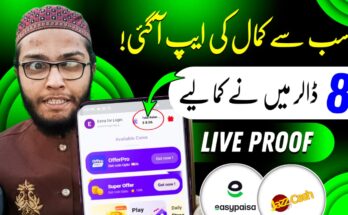How to Make wifi call to Anyone
Wi-Fi calling is a convenient feature that allows you to make voice calls over a Wi-Fi network instead of relying on traditional cellular networks. This is especially useful in areas with poor cellular reception or when traveling internationally to avoid expensive roaming charges. This detailed guide will walk you through everything you need to know about Wi-Fi calling, including what it is, how to set it up, and how to use it effectively to call anyone.
What is Wi-Fi Calling?
Wi-Fi calling is a service that enables you to make and receive phone calls using a Wi-Fi internet connection. It uses Voice over Internet Protocol (VoIP) technology to transmit voice data over the internet, similar to apps like WhatsApp, Skype, or FaceTime. Most modern smartphones and carriers support Wi-Fi calling, making it an accessible option for staying connected.
Benefits of Wi-Fi Calling
- Improved Call Quality in Low-Signal Areas: If you’re in a rural area, basement, or building with poor cellular reception, Wi-Fi calling ensures clear calls.
- Cost Savings: Wi-Fi calls are often free or significantly cheaper, especially for international calls, as they use the internet instead of cellular minutes.
- Seamless Integration: Wi-Fi calling is built into many smartphones, so you can use your phone’s default dialer without needing third-party apps.
- No Extra Apps Required: Unlike third-party VoIP apps, Wi-Fi calling works with your phone number and carrier plan.
Prerequisites for Wi-Fi Calling
Before you start making Wi-Fi calls, ensure you meet the following requirements:
- Compatible Device: Most modern smartphones (iPhone, Android, etc.) support Wi-Fi calling. Check your device’s specifications or settings.
- Carrier Support: Your mobile carrier must support Wi-Fi calling. Major carriers like AT&T, Verizon, T-Mobile, and others in the U.S., as well as many international providers, offer this feature.
- Wi-Fi Connection: You need a stable Wi-Fi network with sufficient bandwidth. A speed of at least 1 Mbps is recommended for clear voice calls.
- Enabled Wi-Fi Calling: The feature must be activated on your phone and supported by your carrier plan.
Step-by-Step Guide to Setting Up Wi-Fi Calling
For iPhone Users
-
Check Carrier Support:
-
Confirm with your carrier that Wi-Fi calling is included in your plan.
-
-
Enable Wi-Fi Calling:
- Open the Settings app on your iPhone.
- Tap Phone > Wi-Fi Calling.
- Toggle on Wi-Fi Calling on This iPhone.
- You may be prompted to enter or confirm your emergency address (required by some carriers for 911 calls).
-
Verify Activation:
-
Once enabled, you’ll see “Wi-Fi” or “Wi-Fi Calling” in the status bar when connected to a Wi-Fi network.
-
-
Update Settings (Optional):
-
If you want to prioritize Wi-Fi calling over cellular, go to Settings > Cellular > Wi-Fi Calling and enable Prefer Wi-Fi While Roaming.
-
For Android Users
The process varies slightly depending on the Android manufacturer, but the general steps are:
-
Check Carrier Support:
-
Verify that your carrier supports Wi-Fi calling.
-
-
Enable Wi-Fi Calling:
- Open the Settings app.
- Navigate to Network & Internet > Mobile Network or Connections > Wi-Fi Calling (the exact path depends on your device).
- Toggle on Wi-Fi Calling.
- Some devices may prompt you to enter an emergency address.
- Confirm Activation:
-
-
Look for a Wi-Fi calling icon in the notification bar or a “Wi-Fi Call” label during calls.
-
-
Adjust Preferences:
-
Some Android devices allow you to choose whether to prioritize Wi-Fi or cellular networks. Check under Wi-Fi Calling settings.
-
For Other Devices
- Windows Phones: Wi-Fi calling is less common but may be supported by specific carriers. Check your carrier’s website or contact support.
- Feature Phones: Most basic phones don’t support Wi-Fi calling, but some newer models may. Consult your device manual or carrier.
How to Make a Wi-Fi Call
Once Wi-Fi calling is enabled, making a call is straightforward:
-
Connect to Wi-Fi:
-
Ensure your device is connected to a stable Wi-Fi network.
-
-
Open Your Dialer:
-
Use your phone’s default dialer app (no need for third-party apps).
-
-
Dial the Number:
-
Enter the phone number as you normally would, including the country code for international calls (e.g., +1 for the U.S.).
-
-
Place the Call:
-
Your phone will automatically use Wi-Fi for the call if the feature is enabled and you’re connected to Wi-Fi. You’ll see a “Wi-Fi Call” or similar indicator.
-
-
Verify Call Quality:
-
Ensure the call is clear. If the Wi-Fi signal is weak, you may experience choppy audio.
-
Using Third-Party Apps for Wi-Fi Calling
If your carrier or device doesn’t support native Wi-Fi calling, or you want to call someone without using your phone number, you can use third-party VoIP apps. Popular options include:
- WhatsApp: Free voice and video calls over Wi-Fi or data. Requires the recipient to have WhatsApp.
- Skype: Offers Wi-Fi calling to other Skype users for free or to phone numbers for a fee.
- Google Voice: Provides a free U.S. phone number for Wi-Fi calling (U.S. only for free calls).
- FaceTime (iPhone only): Free audio and video calls to other Apple users over Wi-Fi.
- Signal: Secure Wi-Fi calling with end-to-end encryption.
Steps for Third-Party Apps
- Download and install the app from the App Store or Google Play.
- Sign up or log in with your account.
- Ensure you’re connected to Wi-Fi.
- Add contacts or enter the phone number (if supported).
- Initiate the call through the app’s interface.
Tips for Successful Wi-Fi Calling
- Stable Wi-Fi Connection: Use a strong Wi-Fi signal to avoid dropped calls or poor audio quality. A minimum of 1–2 Mbps is ideal.
- Update Your Device: Ensure your phone’s operating system is up to date, as Wi-Fi calling may require the latest software.
- Check Carrier Policies: Some carriers may charge for Wi-Fi calls, especially international ones, or deduct them from your plan’s minutes. Confirm with your provider.
- Emergency Calls: Wi-Fi calling may not always support emergency services (e.g., 911) in all regions. Provide an accurate emergency address when prompted.
- Battery Life: Wi-Fi calling may consume slightly more battery than cellular calls, so keep your device charged.
- Test with a Friend: Make a test call to ensure everything is set up correctly.
Troubleshooting Common Wi-Fi Calling Issues
-
Wi-Fi Calling Not Working:
- Ensure Wi-Fi calling is enabled in your phone settings.
- Restart your device and reconnect to Wi-Fi.
- Contact your carrier to verify support or resolve issues.
-
Poor Call Quality:
- Move closer to the Wi-Fi router or switch to a less congested network.
- Check your internet speed using a tool like Speedtest.net.
-
Calls Not Connecting:
- Verify that the recipient’s number is correct, including the country code.
- Ensure your carrier allows Wi-Fi calls to the destination number.
-
Emergency Address Error:
- Some carriers require an emergency address for Wi-Fi calling. Update it in your phone settings.
International Wi-Fi Calling
Wi-Fi calling is a game-changer for international travelers:
- Cost Savings: Many carriers treat Wi-Fi calls as if they were made from your home country, avoiding roaming charges.
- Check Carrier Policies: Confirm whether international Wi-Fi calls are free or charged. For example, T-Mobile often includes free Wi-Fi calling to the U.S. from abroad.
- Use Third-Party Apps: Apps like WhatsApp or Skype are great for free international calls over Wi-Fi, provided both parties use the same app.
Privacy and Security Considerations
- Encryption: Wi-Fi calling through your carrier is generally secure, but public Wi-Fi networks can be vulnerable. Use a VPN for added security on public networks.
- Third-Party Apps: Choose apps with end-to-end encryption (e.g., Signal or WhatsApp) for sensitive conversations.
- Data Usage: Wi-Fi calling uses minimal data (approximately 1–2 MB per minute), but monitor usage if you’re on a limited Wi-Fi plan.
Conclusion
Wi-Fi calling is a versatile and cost-effective way to stay connected, whether you’re in a low-signal area or traveling abroad. By enabling Wi-Fi calling on your smartphone or using third-party apps, you can make clear, reliable calls to anyone, anywhere, as long as you have a stable Wi-Fi connection. Follow the steps outlined above to set it up, troubleshoot any issues, and enjoy seamless communication.