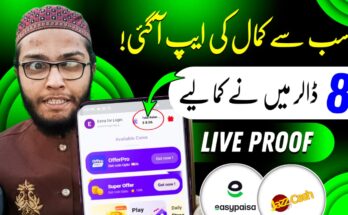How to Convert Android to iPhone
If you’re an Android user craving the look and feel of an iPhone without actually switching to iOS, you’re in luck. With a few tweaks, apps, and customizations, you can make your Android phone look and behave like an iPhone. This guide walks you through step-by-step methods to transform your Android into an iPhone-like experience—visually and functionally.
⭐ Why Convert Android to iPhone?
Converting Android to iPhone can offer:
- A fresh user interface experience
- iOS-style design aesthetics
- Control Center features
- iPhone-like icons and animations
- Improved personal customization
Step-by-Step Guide to Convert Android to iPhone
1. Install iOS Launcher (iPhone Theme)
To get the iPhone home screen experience, install an iOS-style launcher.
Recommended Apps:
- Launcher iOS 17 (by LuuTinh Developer)
- iLauncher for OS 17
- Phone 15 Launcher
Features:
- iOS-style icons
- Smooth animations
- App Library
- Swipe-down search
- iOS-style widgets
Steps:
- Go to Google Play Store.
- Search for “Launcher iOS 17.”
- Install and set it as the default launcher.
- Grant necessary permissions.
2. Add iOS Control Center
Mimic the iPhone’s swipe-down Control Center with toggles like Wi-Fi, Bluetooth, Brightness, Volume, and more.
Recommended App:
-
Control Center iOS 17
Steps:
- Download “Control Center iOS 17” from the Play Store.
- Allow permissions like overlay and accessibility.
- Customize shortcuts as per your needs.
- 3. Use iOS Notification Style
To replicate iPhone-style notifications on the lock screen and top panel:
App to Use:
-
iNotify – iOS Notification
Steps:
- Install the iNotify app.
- Enable notification access.
- Customize appearance and sounds.
4. Get iOS Lock Screen
Change your lock screen to look like iOS 17’s with passcode input, notifications, and style.
Recommended Apps:
- Lock Screen iOS 17
- iPhone Lock Screen & Notification
Steps:
- Download the lock screen app.
- Enable it in settings and set it as the default lock screen.
- Customize wallpapers, clock style, and notification layout.
5. Install iPhone-style Keyboard
Replicate the iPhone keyboard with an iOS-like look and emoji support.
Suggested App:
- iOS 17 Keyboard
- Keyboard iPhone 15
Steps:
- Install the keyboard app.
- Enable it in settings.
- Choose it as your default keyboard.
- 6. Enable iPhone Emojis
Use iOS emojis instead of Android’s.
- Method:
- Use an emoji keyboard app that mimics iOS emojis (e.g., Kika Keyboard or ZFont with emoji packs).
- If your phone is rooted, install iOS emoji fonts directly using Magisk or Emoji Replacer.
- 7. Set iPhone-style Wallpapers & Ringtones
- To complete the look:
- Set iOS wallpapers (download from Google or use the iOS Launcher’s built-in wallpapers).
- Use iPhone ringtones and notification sounds (search and download from websites like Zedge).
- 8. Mimic iPhone App Icons
- iOS Launchers already bring similar icons, but you can manually apply iPhone icon packs.
- Icon Pack Apps:
- iOS Icon Pack
- iPear Icons
- Use them with custom launchers like Nova or Launcher iOS.
- 9. Customize Camera App (Optional)
- To mimic the iPhone camera UI:
- Use camera apps like B612, iCamera OS 17, or ProCam X to imitate iPhone-style photography.
- 10. Install iMusic / Apple Music Style App
- Use Apple Music or a clone app for an iOS-like music experience.
- Suggested:
- Apple Music (official app)
- iMusic – Music OS 17
- ⚠️ Notes and Cautions:
- Most of these apps are free but may contain ads.
- Be cautious when giving permissions, especially for accessibility or overlay.
- Rooting is NOT required for most methods.
- Some features may differ based on your Android version.
- ✅ Final Thoughts
- While you can’t truly convert Android into iOS due to system-level differences, you can closely imitate the iPhone experience. From UI themes and icons to lock screens and control centers, Android’s flexibility lets you recreate a full iPhone-style environment.
- If you want an iPhone’s visual appeal but enjoy Android’s customizability and openness, this transformation is the best of both worlds.
File size