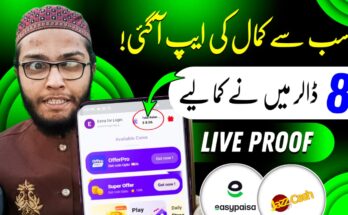How to Make All Training Effects Videos from Pixwerse
Are you looking to create stunning training effects videos using your smartphone? Pixwerse is one of the best video editing apps available that allows you to make professional-looking videos with cinematic training effects, AI transitions, slow motion, and more — all with just a few taps. In this guide, we will show you how to make all training effects videos from Pixwerse in a step-by-step and beginner-friendly way.
What is Pixwerse?
Pixwerse is a powerful video editing app available on Android that provides users with ready-made templates, visual effects, transitions, cinematic filters, and AI tools to create short-form content like reels, training edits, music sync videos, and much more.
It’s perfect for:
- Training montages
- Gym motivation videos
- Anime training edits
- Boxing, MMA, or sports clips
- AI-enhanced cinematic transitions
Step 1: Download and Install Pixwerse App
- Open Play Store on your Android device.
- Search for “Pixwerse – AI Video Editor”.
- Tap on Install and wait for the download to complete.
- Open the app and sign in using Google, Facebook, or Guest login.
️ Step 2: Choose the “Training Effects” Category
- From the home screen, scroll or use the search bar to find “Training Effects” templates.
- You’ll see a wide range of templates like:
- Gym transformation
- Speed and power effects
- Glitch training reels
- Slow motion with motion blur
- Anime style training sequences
Choose any template that matches the style of your video.
Step 3: Add Your Clips or Photos
- Tap on the selected template.
- Pixwerse will prompt you to add video clips or images.
- Import training-related videos from your gallery (e.g., gym footage, running clips, boxing highlights).
- Crop or trim your clips if needed.
Tip: Use high-quality clips for best results.
Step 4: Customize the Video (Optional)
You can further enhance your video by:
- Adjusting speed (slow-mo or fast forward)
- Adding AI transitions
- Using text overlays or captions
- Selecting a dramatic soundtrack
- Applying filters to match a cinematic tone
Pixwerse allows you to preview changes in real-time.
Step 5: Sync with Music & Effects
Most training effects templates on Pixwerse come with auto-sync music. If you want to change it:
- Tap the music icon.
- Choose from Pixwerse’s sound library or upload your own.
- Adjust the sync manually or let the AI auto-sync to beat drops.
Step 6: Export and Save
Once you’re satisfied:
- Tap on the Export button (usually top right).
- Choose your preferred resolution (480p, 720p, 1080p).
- Wait for rendering to complete (usually takes less than a minute).
- Save it to your gallery or share directly to Instagram Reels, TikTok, or YouTube Shorts.
Top Features of Pixwerse for Training Edits
- ✅ AI-Enhanced Video Effects
- ✅ Dynamic Templates for Fitness & Sports
- ✅ Cinematic Filters and Slow Motion Tools
- ✅ Easy Beat Sync with Music
- ✅ No Watermark (for Pro users)
- ✅ User-friendly Interface
Tips to Make Viral Training Videos with Pixwerse
- Use high-energy music to match training intensity.
- Focus on transformation or progression themes.
- Highlight before and after clips if showing a fitness journey.
- Mix close-up and wide-angle shots for cinematic feel.
- Include motivational quotes or text overlays.
Final Words
With Pixwerse, making high-quality training effects videos is easier than ever. Whether you’re a fitness enthusiast, athlete, or content creator, Pixwerse provides all the tools to make your training videos stand out and go viral. The app is fast, creative, and loaded with training-specific templates that require no editing skills.
So what are you waiting for? Download Pixwerse today, explore the training effects section, and start creating stunning motivational videos right from your mobile!